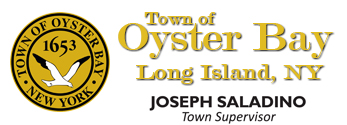How to Apply
1. Affirmation – you must agree to the permit application confirmation page.
2. Select from the left navigation Apply/New Permit.
3. Select the PERMIT Type that you are applying for from the drop-down menu.
| Same/Next Day Eligible Permits | Select Permit Type | Submittal Checklist |
|---|---|---|
| Fence greater than four feet in height, but no more than six feet high | E Fence | Fences |
| Fire sprinkler systems - including RPZ Valves | E Plumbing | Fire Sprinkler |
| Fireplace Replacement and Inserts | E Plumbing | Fireplace |
| Freestanding air conditioning units | E Air Conditioning | Air Conditioning Units |
| Generators - Diesel, Natural Gas, Oil or Propane | E Generator | Generators |
| Heating Units: Oil & Gas Boilers, Hot water heaters (new and change of fuel type), Pool heater (gas or electric) | E Plumbing | Heating Units |
| Inground lawn sprinkler systems - including RPZ Valve | E Plumbing | New Lawn Sprinkler |
| Outdoor Gas Fixtures: Fire Pit, BBQ, Outdoor Kitchen, Other Outdoor Gas Unit | E Plumbing | Outdoor Gas Fixtures |
| Plumbing fixtures - New or Replacement Fixtures, New Gas Appliances (excluding fireplaces). New or replacement propane tanks related to new gas appliances. | E Plumbing | Plumbing |
| Propane gas tanks (with necessary prerequisite Nassau County Fire Marshal approval) | E Plumbing | Plumbing |
| Sewers, leaching pools and septic tanks | E Waste Systems | Waste Disposal |
| Solar panels | E Solar | Solar |
4. In the Description of Work, type in the work that you will be doing in ALL CAPS (NEW FENCE, OUTDOOR KITCHEN, BBQ INSTALL, BATHROOM FIXTURES, etc.).
5. Next, enter the estimated amount of your project in the Job Value. If unknown, you may leave it blank.
6. The Type of Work Performed must be selected. There are 3 values:
- MAINTAIN EXISTING: The work being performed is for the property owner to maintain existing construction (work that has already been started or completed, either by the present or previous homeowner without the required permits).
- PROPOSED NEW: The work being performed is to request a permit for a new construction project before the work is started.
- BOTH PROPOSED AND EXISTING: The work being performed is a combination of new construction as well as the request to maintain existing construction that does not have the required approved permits.
7. Each permit must be associated with a property. There are 2 options for searching: by Address or Parcel #
- By Address: Enter the address where the work is being done in Location, then select Search.
- You may want to enter just a partial address (house number and street name without a suffix) to make sure that you can find the address you are looking for.
- Click on the down arrow in the Select address below section. Click on the correct address. If you click on the wrong address, do not hit the back button. Click the Address Lookup and it will allow you to type in another address.
8. Upload all required documents. Please review the Town’s File and Description Naming Guidelines.
- To submit Attachments, click Select next to File Name. Double click on your file. You can always remove your selection by clicking Remove.
- Next, type in the “Description” of the document. Click “Upload”.
9. Review your information and then click Next Step at the bottom of the screen.
Review all of the Applicant, Contractor, and Owner Information. It will not allow you to move on until the required (*) information is completed. Then Click Next Step.
NOTE: If the Property Owner is performing the work themselves, a Certificate of Attestation of Exemption (CE-200) must be attached to the permit submission. **Property Owners Looking to Obtain a CE-200 form can visit Request Certificate of Attestation of Exemption (CE-200) for instructions on completing the form.**
Review and Submit
Review all of the information and make any corrections if needed. When everything is correct, click Submit.
You will receive a confirmation page where you can click on View Permit to view details of the permit. The permit will also be available on your Dashboard. Permit number will be displayed showing that your permit status is Applied Online.
Your permit application will be routed to one of our permit clerks. Once your permit application has been reviewed and processed, you will receive an email notifying you that your permit has been approved and is ready for payment (if applicable).
After payment is received, we will complete the approval process and issue your permit. Once the status of your permit shows “Issued“, you can go to “Attachments” to PRINT your Permit Card and Approved Documents. You can monitor your permit online throughout the entire process.
If you still need help after reading these instructions, please call 516-624-2000 for assistance.
You do not have a permit until the permit has been paid for (if applicable) and issued.
Please ensure that your permit card and approved documents are onsite for inspections.